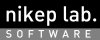
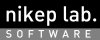
XBabylon is a single-click translator software on UNIX systems. It is made to have a similar usability like "Babylon translator" on Windows.
"Babylon Translator" is a proprietary software on Win32. Translation is popped up by only single-clicking on the word, and it is very useful for me when I forget the meaning of the word. Similar functions are implemented on Emacsen, like edict.el or ejdic.el. However it is on web browsers where I want to translate words primary.
Therefore I had been waiting a long time till porting Babylon on Linux. But it has been never done. Furthermore the software became a payware, so I can't expect it running on systems other than Windows. That is the reason why I made up my mind to create XBabylon.| Displaying translation | Popping up a window | Popping up a window |
| Dictionary | Proprietary dictionary provideded by Babylon | PDS EJDIC or simple TAB separated dictionaries like edict |
| Web Search | refering to online dictionary for extended search | I never use the function. |
| word recognition | OCR (single click on the word) | cut buffer/selection (select and click) |
| Language support | various languages | Originally English-Japanese/Japanese-English, but it must be support all language supported by Unicode. |
| Distribution | payware, binary only. | open source (XBabylon follows GPL, Dictionaries has its licenses, and ejdic is PDS, but the licence is uncertain) |
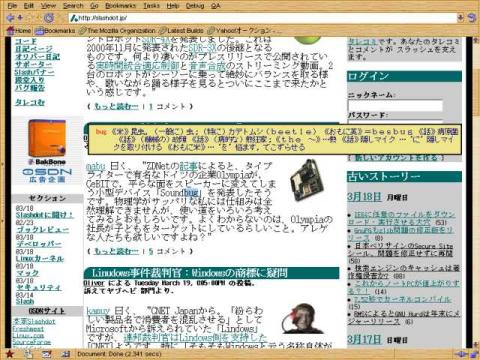
XBabylon is a translation tool. This is a release 0.93.
(1) What is this?
This is a software which has a similar function as Babylon Translator(CM)
running on X Window System.
There is Babylon(CM) on Microsoft Windows platform, I like to use it.
However I feel sorry that it has no port on Linux. I replied its questionare
to ask porting on Linux, but there seem to be no plan to do so. Furthermore
it become a payware, so we won't expect to run on minor platforms.
That is the reason why I developed this utility application having a similar
functions. Although it is a normal process, it can be executed with mouse click
using a short-cut feature provided by window manager. It uses Ejdict as
a dictionary, which is very popular in BSD world.
Since I implement it almost only with Xlib, I think anyone feels it light to
execute. In fact it can run withour stress on my PC whose CPU is Pentium MMX 166MHz.
I think that it is practical level now. And I'm happy for you to use it.
(2) Install
(2.1) Build
If you already have Ejdic on your PC, you should download only the program source,
xbabylon-x.xx.tgz. If you not, please download xbabylon-with-dic-x.xx.tgz,
and after expanding the tar-ball, chdir into the unfreezed directory,
and then "make install" under root privilege.
The dictionary file (ejdic.euc) is located on /usr/local/lib. The file
is rather large and has diffrent license, it is not included in
release file. After downloading it from other site, and expanding in
the directory where xbabylon was expanded. Then you can install the
dictionary file only by doing "make install" simultaneously.
Binary file, xbabylon will be installed on /usr/local/bin. If you
want to install another directory, please change INSTALLDIR in Makefile.
The directory can be OK in the PATH environment, or any directories
if you specify the full path notation as a short-cut of the window manager.
The default font is 10dots, you can change it to 14dots by editing the line
"-DFONT10" to "-DFONT14" in the Makefile.
(2.2) Set up
In the next step you add a new keyboard short-cut. Basic operation of
it is: (1) get the word into the system cut buffer by double clicking,
and then (2) clicking shift-right mouse, and (3) translation window is
appeared near your mouse pointer.
To implement the operation, we use a keyboard short-cut function of
window manager. But what you need to set is depend on the window managers.
(2.2.1) Sawfish
In case of sawfish, you should input as "short cut" of "Shift-Mouse 3"
in the setup menu like,
run-shell-command "xbabylon"
(2.2.2) Fvwm, Fvwm2
In case of fvwm, you edit .fvwmrc to add as follows,
Mouse 3 RWTFIS S Exec "xbabylon" xbabylon
(2.2.3) KDE (KWM)
You must put it in KDE menus like Windows.
After you execute kmenuedit, XBabylon is created as a new item in some place.
In the setting window, "Current Key" is displayed anywhere in the bottom,
you should set like "Ctrl+Shift+B". By the way, KDE cannot use mouse button
as a short-cut as far as I know.
(3) Usage.
After completing installation, you select a word by double clicking or
mouse dragging on it, and then you push shift + right mouse button,
translation window is appeared near the mouse pointer. The window will
be disappleared after a certain seconds automatically. It'll not removed,
if you put the mouse pointer on the window.
If you feel the time is too short to read, please change the line
#define SEC_BEFORE_DISAPPEAR (3) // default setting is 3sec.
in xbabylon.c.