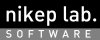
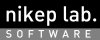
Photostand application lets you change the wallpaper of your PC automatically, like Digital Photoframes.
Photostand collects many different kinds of Web wallpapers on the Internet Web Wallpaper servers and enables you to set those images at your PC's desktop. Photostand recommends more than 40 thousands pictures from the Wallpaper servers' detabases.
This is a free / open source application.
It changes wallpapers at each interval with a specified displaying style. Users can be choose a interval and a style from the predefined value in the menu.
Pictures are selected from the folders list randomly or sequencially. The list can contain any folders on the local computer as well as shared disks.
It also support the internet web wallpapers. Specifying some keywords for pictures, and the server selects picture's URLs from the database and sends one to the application. Then the application set it as the wallpaper automaticlly.
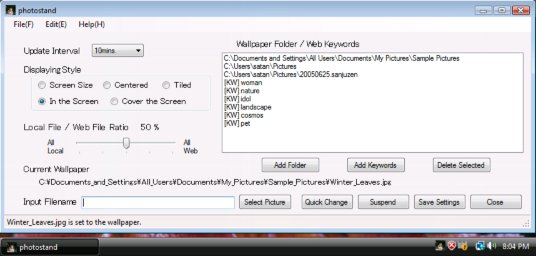
The details of the service is described in the page "Internet web wallpaper", samples of the picture database stored in the server is displayed in "Sample thumbnails of the web wallpaper."
Linux (UNIX) version of the application is found on Photostand (Linux Version).
Basically photostand automatically starts with PC starting up / changes wallpapers / stops at shutdown.
So you may keep running if you don't want to change setting, after initial settings at the first running time.
It runs as a background process at the starting up, and a small icon of a child is displayed on the icon box located on the right side of the Windows menu bar. If you need to configure how it running, please doube click or "open" of right click menu of the icon and the main window is displayed on the screen. It will be doing the same if you double-clicking the photostand icon located on the desktop of your PC.
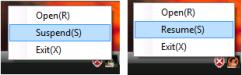 If want to suspend, please select "suspend" from the right click menu of the icon located in the status bar, or "suspend" button on the right-bottom side of the main window. When suspended, status icon will be overlayed with "suspended mark".
If want to suspend, please select "suspend" from the right click menu of the icon located in the status bar, or "suspend" button on the right-bottom side of the main window. When suspended, status icon will be overlayed with "suspended mark".The application is confugured with buttons on the main windows and "Preference" menu in the "Edit" title menu.
Configurations are effective after changing on the window for the running process, and "Save settings" is needed if you want to run with the same configuration at the next time.
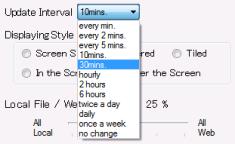
Interval is set on the pull down menu of the main window.
If you set "Every 5 mins.", wallpaper is updated once every 5 minutes. If you set "No change", wallpaper won't change.
Default setting is "Every 10 mins."
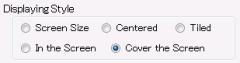
If size of the picture is different from the screen resolution, you can specify how to display it on the screen.
Default is "Cover the screen".
| Original picture | Screen size | centered |
| In the explanation, the screen size assumes to be 1024x768 and the picture size is 600x600. | The picture is expanded to the screen size without keeping X-Y ratio. | The picture is located on the center of the screen without changing size. |
 |
 |
 |
| Tiled | In the screen | Cover the screen |
| The pictures are tiled to cover the screen. | The picture is expanded to maximum to be able to show the whole picture. | The picture is expanded to minimum to cover the whole screen. It doesn't violate its X-Y ratio. |
 |
 |
 |
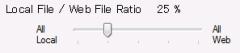
You can control ratio of files located on the computer to on the Internet.
Local file means picture files stored on the PC, and web picture means pictures recommended by the photostandweb server, located on the Internet.
It can be set values from 0% (all pictures are choosed from the local files, and no web pictures are used), to 100% (all pcitures are got from the Internet) for 25% units.
Web pictures are the service that pictures are delivered from the server according to keywords specified by the user. For example, if a keyword "Pet" is set, a picture of dogs, which is exhibited on the Internet, is delivered to the PC and displayed on your screen as a wallpaper.
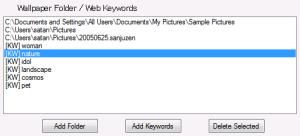
You can specify multiple picture folders on the PC, and multiple keywords to search pictures.
When a picture folder is set, all pictures in the folder are registered. To add folders, press the button "Add Folder" and a dialog to select folders is appeared. If successally set one, you can see the path in the list of the main window. If you want to remove some folders, select them on the list, and press "Delete Selected". Folders initially set at the installation are the system folder of sample wallpaper and the picture folder of the current user.
Keywords are set to specify the categories of pictures those you want to use as wallpapers. When multiple keywords are set, one of those is selected randomly at every interval. Keywords are able to add by clicking "Add Keywords" button, and select some on the list dialog.
It explains functions of buttons located on the right-bottom side of the main window.

It explains functions of buttons located on the left-bottom side of the main window.
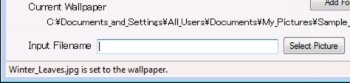
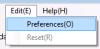
It sets the rule of sequence how to choose pictures and the root folder for "Add Folder" dialog.
The menu is opened to select "Edit" menu -> "Preference".
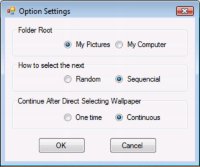
The latest version is 2.3.1, and the installer is photostand.en.msi.
Supported platforms are Win32 platform newer than Windows XP (Windows XP, Windows Vista, Windows Server 2007, Windows 7). Since development and testing is on the Windows Vista, folder structure is a little different on Windows XP than the following description. However it is working with no problem.
(*1)Do Windows Update, and .NET framework 3.5 SP1 is installed as a mandatory. If you have some reason not to software updating, please download .NET framework 3.5 run time environment from the download page of Microsoft SiteExecute dotNetFx35setup.exe, and installation automatically start.(*1)
By the way, if you update the application to the newer version, please uninstall the older version before installing it. First terminating the process, second uninstalling the older version, then the newer version is able to install. In the case, all settings are kept on the new version.
It can be removed from "Uninstall or change programs" safely and completely. Selecting "photostand" in the program list of the uninstall window, and do uninstall,
Anyway, installed files are as follows.Uninstaller automatically removes the files except (*)
The source code of the application is photostand-src-2.4.0.zip.
It can be compiled with Microsoft Visual C#.
And the installer can be built with WiX from photostand.wxs in the archive.
It seems that you might know about VisualStudio better than I. If you want to know about the details about building it, please let me know by e-mail.